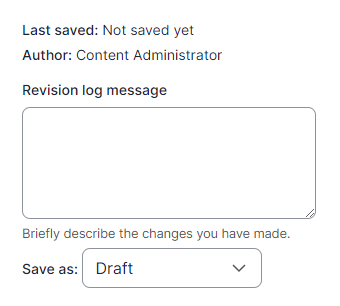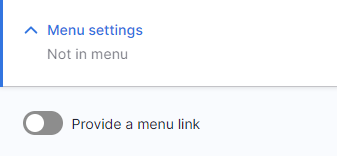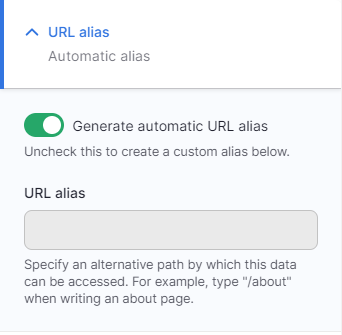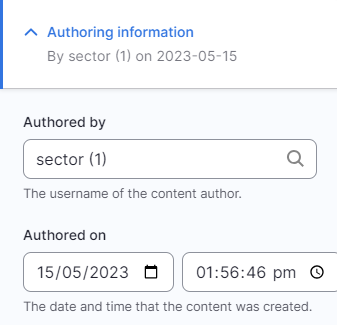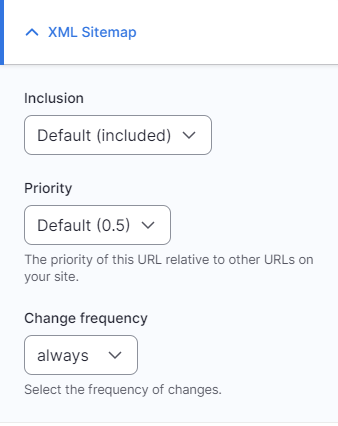We are updating our documentation library to be ready for Sector 10! Find out more in our Sector 10 roadmap or head straight to our collection of Sector 10 - Changes and Updates.
Standard node settings are part of the node edit form and let you change various aspects of a content node - such as its URL alias and metadata.
What is a node edit form?
Get acquainted with node edit forms in Navigating a node edit form. Don't know what a node is? Get started with Drupal 101 - Before you start.
The standard node settings for each node can be found in the sidebar of the node edit form. The settings available to you will depend on the content type of the node and your user role. In this guide we have listed the common settings available to content editors and content administrators.
In this guide
Node information
At the top of the standard node settings is basic information about the node. This also lets you add revision log messages and select what state you will save the node as (e.g. draft). See Creating and reverting revisions for more about using revisions.
Menu settings
For the Page content type, the menu settings allow you to add your node to an existing menu on your site. For more detailed information about managing menus, see Working with menus and menu items.
Metatag
Under Meta tags you can configure the HTML metadata for your node. For the Sector Starter Kit we have preconfigured a few basic settings to get you started. The settings use tokens to pull information from the site and node into the tag - see Preconfigured HTML metadata to see what is included.
The Metatag module provides a long list of available tags that are sorted into sections:
- 'Basic tags' - used in browsers and search engines
- 'Advanced' - tags for language, geography, and more
- 'Open graph' - used in link previews on social media sites
URL alias
In Sector, the URL alias for all content nodes is generated automatically based on a preconfigured URL alias pattern. The patterns are based on the title of the node and its parent content type or, if your content has a menu item, the position in the menu.
Can I overwrite automated URLs?
You can untick the box and enter your own URL - but we recommend you don't.
Keeping your URL paths consistent and maintainable is the job of your content management system. If you think a pattern is not right, or too many words are excluded, ask a sitebuilder to adjust the pattern and settings in the URLs . If you need a shorter URL, ask a Content Administrator to add a URL redirect.
If you move a page node to another section of the menu (i.e. change its parent item), you may need to change its URL alias - see Working with menus and menu items for more on this.
URL redirects
URL redirects allow you to redirect from one URL path to another path. The most common use is to provide a short URL for a longer URL alias. Content administrators can add URL redirects by going to Configuration > Search and metadata > Redirect.
<your-domain>/admin/config/search/redirect
Authoring information
The authoring information shows the the editorial user who created the node and the time the node was created. Using the 'Authored by' autocomplete box, you can assign another editorial user as the author - e.g. if a staff member leaves.
We recommend not changing the date and time the node was created - it's part of the record of the site and its audit trail. If you want to manipulate dates in the public frontend, you can use the Sector issue date and the Sector last updated date.
XML sitemap
Search engines like Google read your XML sitemap file to better crawl and understand your site - learn about sitemaps on Google's Search Console help page.
For most content types in Sector, your nodes are configured to be automatically included in the sitemap - you can view the map at <your.domain>/sitemap.xml. In the XML sitemap settings, you can change whether the node is included, its priority, and how often the node should be checked for changes.