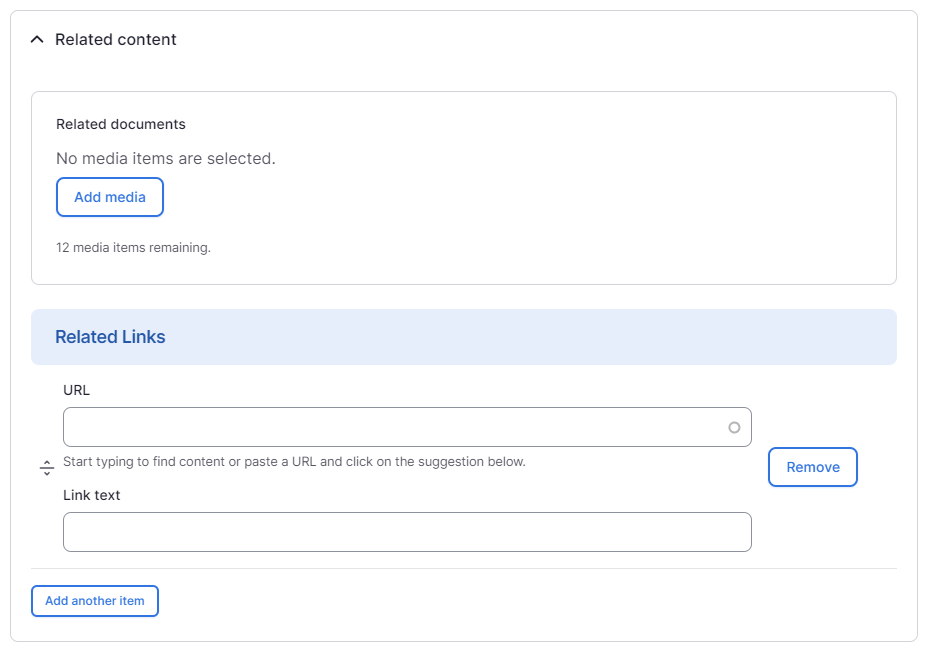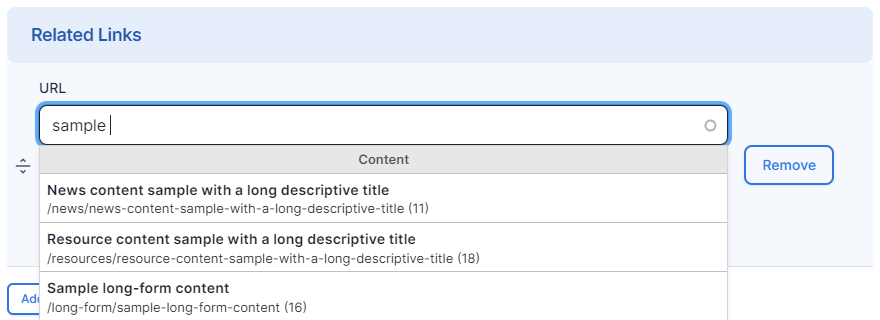We are updating our documentation library to be ready for Sector 10! Find out more in our Sector 10 roadmap or head straight to our collection of Sector 10 - Changes and Updates.
In Sector, you can attach 'related content' to nodes of most content types. This related content can be in the form of attached documents or links to other content (internal and external).
In this guide
To add related content to a node, you need to edit the node - the 'Related content' fields are at the bottom of the node edit form. These fields are collapsed to help speed up content editing, as they won’t be used as often as other fields.
Adding related documents
In the 'Related documents' field you can select a file to be attached to the node. Using the media browser, upload a new file or select one that is already in your library. Learn more about using the media file browser in Adding files using the media browser.
Adding related links
Internal links
In the autocomplete URL field you can search for content by node title - start typing the title and select the item you want to link to from the list.
The autocomplete will link to the selected content's node ID (the number of the node) not its node alias (e.g. /this-is-the-page-title). As the node ID doesn't change, this prevents the link becoming broken if the alias is changed later.
The link text is what is displayed to the users, so you should make it clear and descriptive.
External links
To link to an external webpage, enter its URL in the URL field. You should also add descriptive link text so users know where they are being directed before they click the link.